When you add a new field to a table, you must set the DataClassification field property. When you add a new field to a table, the field is assigned an initial value of ToBeClassified.
Data Classification requires access to the database tables and access to the development environment.
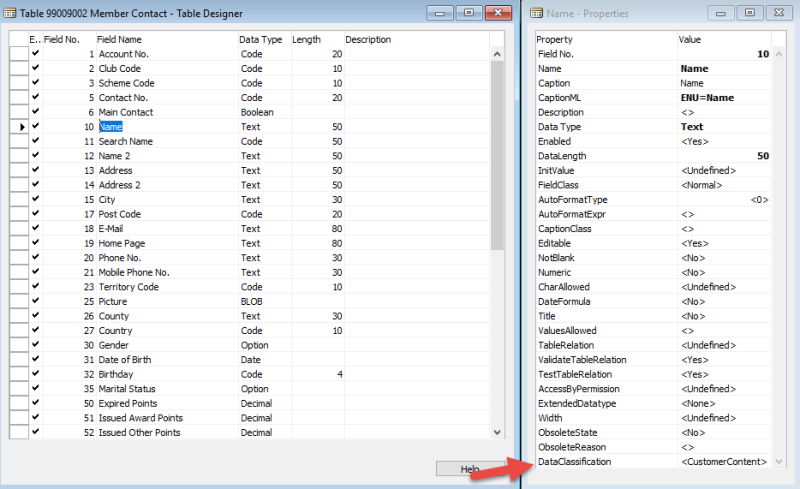
There are 6 classification options:
- CustomerContent
- EndUserIdentifiableInformation
- AccountData
- EndUsePseudonymousIdentifiers
- OrganizationIdentifiableInformation
- SystemMetadata.
It is possible to view the Data Classification for all fields and apply filters to view selected records. In the Microsoft Dynamics NAV Development Environment, select Tools - Show Field Data Classification:
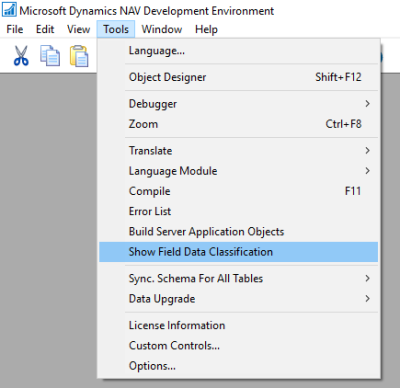
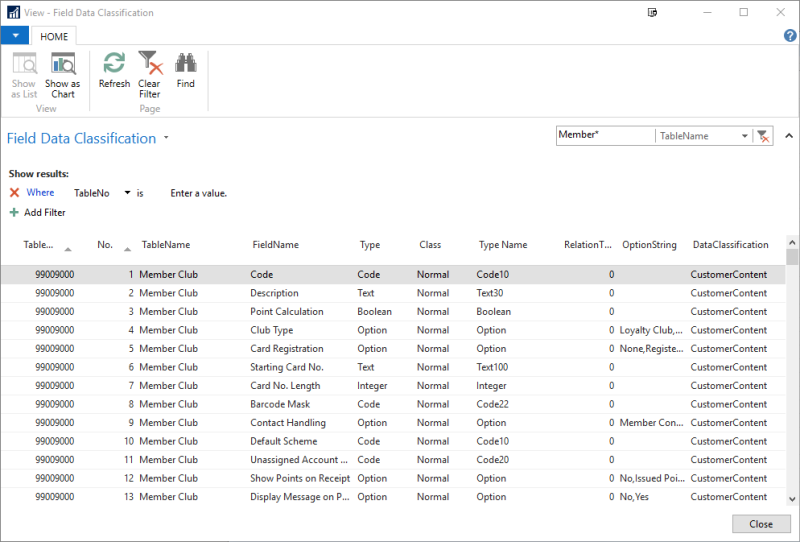
Bulk-classifying data
Records in the Field Data Classification page can be sent to Excel by using the built-in Print & Send/Microsoft Excel. With that column format you can bulk-classify all fields and then import to the database using the PowerShell script by Microsoft.
Script Path Example: NAV.11.0.20783.W1.DVD\WindowsPowerShellScripts\DataClassification
Commands needed
Import-Module DataClassification.psm1
Set-FieldDataClassificationFromExcelFile -ExcelFilePath "C:\TEMP\Classification.xlsx" -SheetName 'Field Data Classification' -RTCFolder "C:\Program Files (x86)\Microsoft Dynamics NAV\110\RoleTailored Client" -DBName NAVDBNAME -OutputFolder C:\TEMP
Result
The script replaces the property value in the database with the value from the Excel sheet. You must re-compile modified tables.
The script creates a backup of the modified tables in the Output Folder in case you want to roll back the changes.
See Also